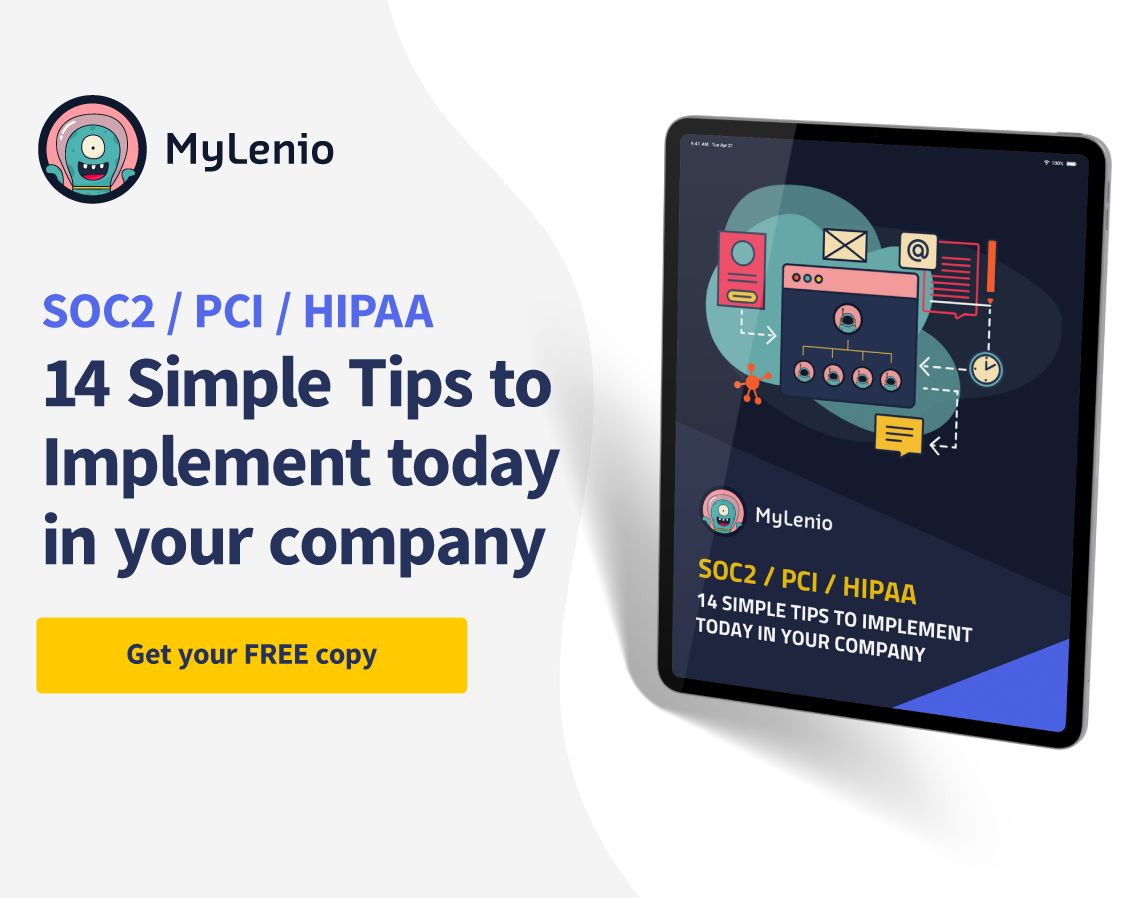As we already announced last week in MyLenio, we offer a new integration; Asana, the ultimate project, and team manager.
How to stay organized at work? The best project management software, Asana, is the most chosen project software by technology companies to manage processes.
Today we will dive deep into the tool and show you the different functionalities we find in the most popular project management software for startups.
One of the advantages Asana presents is that you can visualize your projects and tasks in multiple views. Let's look at how you can leverage Asana to plan your company's work.
Asana boards allow you to organize tasks in an easy-to-use columnar interface. Tasks are presented as sticky notes and can be moved between columns depending on the status of each task. You can customize column names and move tasks accordingly as the project progresses.
Lists are like to-do lists that show teammates which tasks they are responsible for, which to prioritize first and their due dates. Tasks can be filtered by due dates, priority, or task assignee.
The timeline view is like a Gantt chart that gives you a high-level view of your entire project. It takes the list view one step further and allows you to visualize deadlines to avoid bottlenecks and overlapping tasks. Your team will never miss a deadline again.
Like timelines, the calendar view lets you see the big picture. You can keep an eye on deadlines, milestones, and task responsibilities. It also allows you to switch between task categories and filter by task characteristics depending on what you want to see.
The files view is a collection of any files related to your projects. You can have all your important documents, images, and files in one place for easy finding—no more emailing files and losing track of your essential documents.
Now that you understand the features of Asana project management software, we can move on to the next step:
Setting up projects with Asana is relatively easy and quick. You can create a project and start marking tasks in no time.
Before you start filling in the fine details of your project, you will need to create a project and give it a name.
Go to the top right corner, tap the plus sign, and select "project." You can then choose from different project templates or start from a blank slate. Fill in the necessary project details, such as project descriptions and permissions.
You can create different teams for different functions of your company. To do this, go to the top right corner, tap the plus sign, and select "team." Give your team a name and a description. Then add team members with their names or email address. If needed, you can add people outside your organization, such as virtual assistants.
There are three ways to create a task in Asana. You can tap the plus sign in the top right corner and select "task." You can also tap the "add task" button in the top left corner while in the project view. The third way is to click on any task within a list, press Enter, and start typing the new task's name.
After creating a new task, you can add even more information for your teammates. You can create task descriptions and add external links, files, and subtasks.
Each assignment will require an assignee who is responsible for the work. When creating a task, you will need to select the assignee option at the top of the task and enter the name or email address of the person responsible for the work.
You can also add task collaborators by tapping the plus sign at the bottom of the task and typing the teammates' names. Each assignment will have only one assignee, but you can have multiple collaborators who have editing permissions.
Once the tasks have been assigned, the only thing left is to start working and check off the tasks.
These are just a few of the benefits of having enterprise project management software
But with one of the best project management software Asana, you can use it to stay organized, manage your team's work and successfully achieve your company's goals.
In the next post we will continue discovering top features that Asana offers for your company, and to make your task and team management a success.
In the meantime, enter MyLenio and discover how our software offers this and many other integrations that will make your teams more efficient and make your company scale.