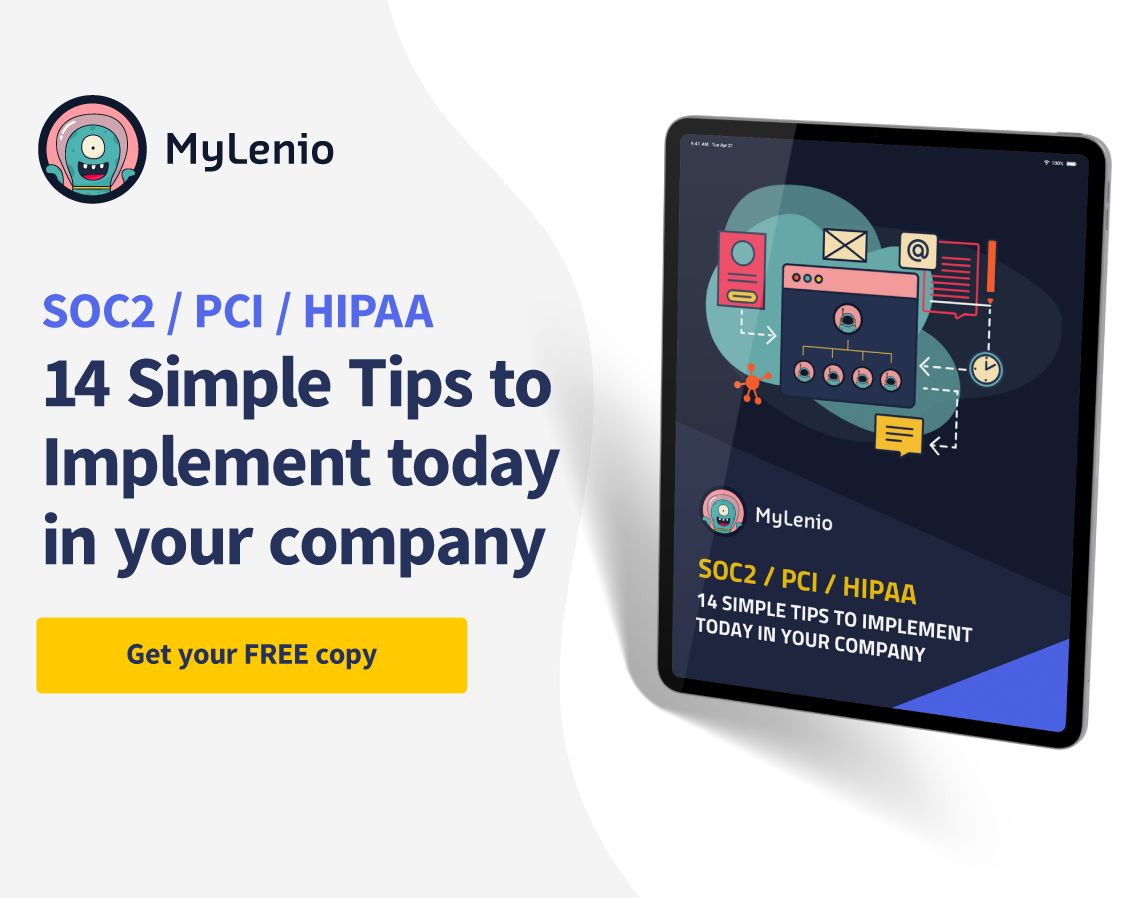Hello Folks!
And we continue this week with the third installment of the post about Asana. Last week, we wrote this post that we invite you to do if you haven't read it yet.
Today we will tell you the best way to structure your work with Asana. When our tasks are organized, we know what to do, how long it will take, and what priority they have. We work more efficiently and without creating "added stress."
That's why task and project managers are "the developers and workers' best friends of all time."
As we don't know if you are already familiar with the tool or not, we will explain how to structure the work in Asana so that we all know how to do it almost immediately.
As you know, enterprise project management software is the first step to connecting individual work with more significant scale initiatives or objectives.
When employees do not know how their work will add value to the Organization, their motivation will drop.
When you take full advantage of the fundamental elements of Asana that make it easy to structure work, Asana becomes more than a project management tool: it's a work management platform designed to help your team coordinate work, collaborate effectively, and achieve their goals.
So if your constant question is how to stay organized at work,
So here are the tips you need to effectively coordinate work at all levels if Asana is your enterprise project management software of choice ;)
Asana is designed to connect your work to the broader mission or goal of the company. Think of it as a pyramid, where each task is a project's building block, a team's building block, and so on. Knowing how your studies contribute to your company's overall initiatives gives you the context and clarity you need to do the best job possible.
Here is an outline of what a fictitious organization would look like. And we'll analyze what your Organization would look like with Asana.
Your Organization is going to be at the highest hierarchical level in Asana. Team members are added to the Organization based on your company's email domain; therefore, in our case, everyone with an email address ending in @mylenio.com will be part of the same Organization.
Teams are the work groups within your Organization. They can be the traditional departments of a company, such as Development, Sales, or Marketing, or a team of people with shared interests. Think of a team as any group of people who must work together on a series of projects.
If your Role within the company is as head of Marketing, you are part of the Marketing team, but you can join multiple groups in Asana.
Your Role as head of Marketing may mean that you frequently work with the Design team, for example, and you may also want to join that team to keep up to date on their most important initiatives.
Alternatively, you may want to join one of your company's non-departmental teams, such as the team in Buenos Aires for Bay Area residents. The Culinary team to participate in cooking contests and learn new recipes, or the New Employee Onboarding team to help welcome any new employees joining your company.
A handy feature of Asana is that within the team view, you can see all the projects created by that team. You can also share a conversation with the entire group without tying that conversation to a specific task.
We recommend that you create several teams with both broad and specific objectives. In addition to the Marketing team, which includes the entire Marketing department, you can create separate and smaller groups, e.g., Event Marketing, Product Marketing, etc.
Projects are the essential part and where you organize your team's work. With Asana in your company, you can create tasks for team initiatives, goals, brainstorming, or any other type of work. The projects you create can be public for your entire team or private for a specific group of people, although as long as you are an administrator, you can add or remove project members. You can view projects in several ways, including List, Dashboard, Calendar, and Timeline views.
As a way to optimize and save time creating projects, with Asana's CSV importer, or if you have a process that you use frequently, you can turn the project into a template for everyone in your Organization.
If we visualize a pyramid, tasks would be one step below tasks; they are the ones that divide projects into executable actions. Tasks can be to-dos, requests, reminders, or ideas. Every good task should answer the question: Who does what and when? So be sure to add a responsible person, a task description, and a due date.
What can sometimes happen? If you have a task relevant to more than one project within your company, easily add that same task to several projects, this way, the work will remain visible, and the collaborators will be up to date on all projects.
Subtasks
Subtasks are also a division of tasks into smaller parts. They help you to divide the task into different steps, each of which can be assigned to another person.
Since remote work was implemented and is here to stay, it is essential to have a clear vision of how your team's work relates to broader projects, initiatives, and goals. When we empower our team to know how their work contributes to broader initiatives, we're preparing them to do their best work, no matter where they're working.
This way, our team can better organize their projects and move forward on everyday project tasks in unison and in sync.
But the project management software features Asana offers don't stop there.
You can control who sees what information in Asana because permissions in Asana allow you to control what information is public or private, who can access tasks and projects, and if you are an Asana administrator, who is a member of your Organization. It doesn't matter if you are an individual contributor, a team leader, or an Asana administrator.
Briefly, we will show you the different permissions you can grant from your Role within the Organization.
Individual contributors working in Asana have complete control over whether their information is private or public to their Organization. Private means that something is shared with you and anyone you have added as a collaborator. You can check if a task is privately based on the banner at the top of the task.
Tasks created within a private project will only be visible to participants within the project. If you add a collaborator to a task within a private project, the collaborator will have access to that task and any of its subtasks but not to any of the other functions in the project.
On the other hand, you can set tasks as public, which means that everyone in your Organization or team has visibility into that work. Making work publicly accessible makes you feel more accountable to your team. You'll feel more empowered when you see how your work aligns with your team's objectives and company goals - it's the opposite of micromanagement.
Team leaders who create and manage projects place a lot of importance on knowing who has access to their information. Sometimes a good strategy is to keep a project public to avoid information silos that hinder high-impact work. But you also can keep the data among a select group of people. In these cases, you can set up your Asana projects as Private or comment-only.
Comment-only projects have a great hybrid approach. In a comment-only project, anyone has access to view the content, it would be similar to a public project, but they cannot make any changes to the tasks.
And finally, another of the "pains" that Asana combats. How much do you like to spend hours looking for a comment, a task, or a document?
Looking for that comment is like looking for a needle in a haystack, yet millions of workers worldwide universally experience it. The average knowledge worker spends 60% of their day working on work, including shuffling through up to 10 tools daily. Any documents, emails, chats, or meeting notes could contain the necessary information.
That's where project management software features come in, and Asana, to be specific.
Once you start doing all your work in one space, Asana's advanced Search and reporting let you quickly surface any task, comment, or file you need. Run an ad hoc search, or save a frequent query as a report you can return to and update regularly.
So Advanced Search in Asana runs with many search parameters, so you can always find what you're looking for, even if you can't remember exactly what was sent. If you can't remember the task's name, you can search based on collaborators, creation date, or associated projects. Advanced Search takes the parameters you reflect and narrows the scope of your search results, so you can easily find what you're looking for.
Making it easier and less time-consuming to search and, in turn, less time wasted, so your team will only have more time to focus on other tasks.
And with this, we have brought up three significant functions, which are a problem for organizations, and with Asana, you will have them under control.
Next week we will discuss why work management is key for remote team collaboration, and we will discover more benefits of using ASANA.
Remember that MyLenio already integrates Asana, and you can enjoy these benefits and more. Contact our team to show you how our tool will help you to scale, be cyber secure and automate permissions.